While Columbus offers a pre-packaged cloud connector between the Infor M3 Cloud Edition ERP and Medius AP automation there are settings in both solutions that affect the automation level of invoice workflows. When two of the most advanced solutions in their niche are connected to seamlessly share data, automation rules and processes things can easily get complex. Really complex.
We sat down with Moa Sandström, one of Columbus’ most experienced business advisors for M3 and Medius, to get the expert tips.
Before we share Moa’s hands-on tips, it’s worth covering some basics. M3 is the ERP (Enterprise Resource Planning) system, where master data is hosted and maintained. This includes procurement information such as supplier details, purchase orders, price lists etc. Medius Accounts Payable Automation is where the supplier invoice processing happens including coding, matching invoices to purchase orders and approval, often in a highly automated workflow.
It’s important to understand that you need to optimize settings in both M3 and Medius to ensure high automation throughout the entire process.
Medius enables a high automation level right from the start thanks to default best practice workflows. But, when connecting Medius to M3 Cloud conflicting settings may occur that risk breaking automation rules or limiting the opportunity for fully automated, touchless, invoice processing.
– It’s important to understand that you need to optimize settings in both M3 and Medius to ensure high automation throughout the entire process, says Moa. There’s plenty of automation functionality in Medius which is great, but if you haven’t adjusted your M3 settings correspondently you may end up with more manual work than necessary.

Continue reading to get Moa’s five hands-on tips on settings in M3 that will help increase your automation levels in Medius AP Automation, or click on the topic that is most relevant to you:
- Align tolerance levels
- Adjust FAM function settings
- Avoid rounding issues
- Update VAT codes
- Watch out for local exceptions

Tip #1: Align tolerance levels
In Medius, tolerance levels are used to indicate what discrepancies you accept when matching an invoice to purchase order data. This allows you to automatically accept smaller amounts for example 2% or €10 deviating from the initial purchase order.
The problem is that tolerance settings exist in both Medius and M3. If these are not aligned you will end up with additional, and unnecessary, manual work. Moa explains:
– If you have approved a deviation in Medius, either automatically based on tolerance levels or manually, the invoice may still get stuck in M3 because the tolerance levels set in APS900 are too tight. In that scenario the transactions will end up on a clearing account and you will need to manually match and approve the invoice again in M3 even if it had been fully approved in Medius.
No one likes double work! So, the Columbus team has figured out a solution that will help you avoid the automation to break. The trick is to set tolerance levels to a maximum in APS900 to allow the Medius matching engine to do the job. But this solution is not bullet-proof. M3 only allows for a 999% deviation on the price. This should be enough in most cases but if there is no price or a default €1 price inserted on the purchase order the problem will still occur, and the invoice will need manual attention in M3. Here, it’s critical to work with the procurement team to ensure article prices are accurate and up to date in M3 to ensure high automation of the invoice matching process.
Columbus’ recommendation:
- Manage all tolerance levels in Medius AP Automation
- Set all tolerance levels (for price, quantity and invoice amount) in APS900 to maximum amounts
- Ensure article prices are correct and updated in M3
Tip #2: Adjust FAM function settings
The FAM (Financial Application Management) functions in M3 are used to control how financial transactions are created. There are a few FAM function settings that are critical to get right in order to ensure high invoice automation.
First, you will want to accept the AP50 program to auto update invoices from Medius. This means that M3 will automatically mark invoices as completed in APS450 at invoice entry without requiring an additional approval process.
Then, you should allow AP50 to automatically approve supplier payments for invoices that come through from Medius. This will avoid M3 to initiate a separate process to approve the payment and hence speed up the overall accounts payable flow. It’s worth noting that if your company works with preliminary booking of invoices this automation will not be applicable. Moa explains why:
– If you choose to do preliminary bookings of the invoices, you need to wait with the payment approval until the invoice is finally booked in M3. In that case, the M3-Medius cloud connector can automatically trigger a payment approval during final booking.
Finally, ensure that the authorization setting in AP50 is disabled and that there is no authorized user registered for the supplier in CRS624. Lacking this set-up, M3 will validate this user's approval rights in CRS650 even though the invoice has been fully approved in Medius. The result? More unnecessary, time-consuming double work for the AP team and the approvers!
Columbus’ recommendation:
- Set ‘auto update’ in AP50 to YES
- Set ‘auto approve payment’ in AP50 to YES (unless you work with preliminary bookings)
- Set ‘authorization’ in AP50 to NO
- Ensure the field ‘authorized user’ on the supplier record in CRS624 is empty
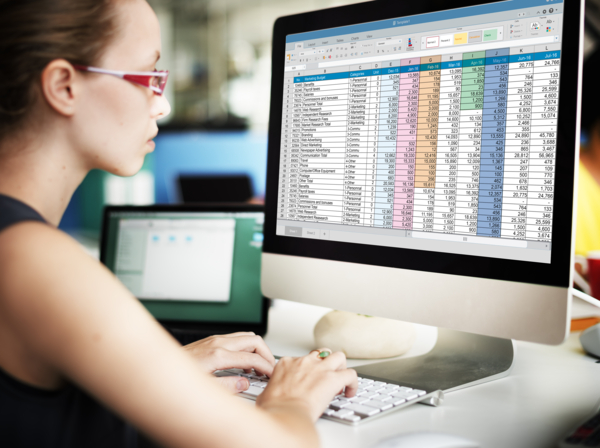
Tip #3: Avoid rounding issues
A few decimals more or less, is that such a big thing? Well, if you work in Finance you know it is.
Multiple decimals on invoice amounts may occur as a result of currency exchange or when the Medius-M3 integration calculates an average price per article as part of the invoice matching process.
The problem is, M3 accept no more than four decimals. The number of accepted decimals in M3 is defined in MMS001 by entering a value between one and four. The first thing you should do is to ensure this value is set at the maximum, i.e., four. If M3 is set to accept fewer decimals, you’ll end up with two main issues according to Moa Sandström:
– If the invoiced unit price from Medius contains four or more decimals but M3 is set up to only accept two the resulting rounding will affect you in two ways. First, the price per article will be incorrect. And secondly, M3 will need to create bookings for these roundings that will not end up on the right cost account.
By allowing a maximum number of decimals in M3, the occurrence of roundings will decrease. Any rounding that might still be necessary will automatically be taken care of. Just make sure that the accounting option 99 in APS020 is defined with the preferred accounting string.
Columbus’ recommendation:
- Set the number of decimals for the unit price in MMS001 to 4
- Set up accounting option 99 with preferred accounting string in APS020
Tip #4: Update VAT codes
Three letters that can cause high stress levels and long night shifts in the AP department… VAT. In general, most domestic invoices include a VAT amount. But how the VAT is coded is far from generic.
The invoice processing workflow in Medius collects VAT codes from M3. These VAT codes are set on the supplier as default (CRS624 or MFS620), but also on items per warehouse (MMS002). This information is thereafter pulled to the purchase order and depending on where the transaction takes place, the VAT code can be updated.
Is there any work-around? Moa explains:
– There is a function in Medius called ‘split tax’. You may use this if you need to split the VAT amount to multiple VAT codes. It can also help identify suppliers where the VAT codes are incorrect. But at the end of the day, you need to do your homework and ensure the M3 master data is correct and up to date.
Additionally, if you need to modify the VAT code from time to time, such as in the case of splitting the VAT amount to different VAT codes or that the master data in M3 is incomplete, make sure to use the accounting rule AP50-218 instead of AP50-215. This way, any VAT codes sent from Medius are not overridden by M3 at invoice posting. To start using AP50-218, consult your integration consultant to activate this in the Medius-M3 integration.
Columbus’ recommendations:
- Make sure your VAT related master data and corresponding settings are valid
- Utilize the accounting rule AP50-218 instead of AP50-215 to ensure that M3 does not override VAT codes sent from Medius
Tip #5: Watch out for local exceptions
If you work in an international organization, you know what it’s like managing country specific rules, regulations and legislation. M3 call these local exceptions. For supplier information these local exceptions can be updated in MFS620. So, if local exceptions are managed in M3, we’re all good then? Well… not entirely. There are implications that you need to be aware of. Moa explains:
– If there are local exceptions registered in M3, these are always prioritized versus general settings. For accounts payable this means that important details such as payment terms, payment methods and trade codes may be set by a local exception rather than what is indicated on the supplier record.
Not only do you need to keep your supplier master data accurate and updated. You also need to be aware of any local exceptions that may conflict with this data, causing potential issues in your AP process.
Furthermore, since the main program where all supplier master data is kept, CRS620, is a global program shared between all divisions in the same company in M3, these are imported to all divisions in Medius by default. By setting up local exceptions and enabling that only local exceptions should be used in Medius in the integration settings, only the relevant suppliers for each division will be transferred to Medius.
Columbus’ recommendation:
- Review and, if needed, update local exceptions for payment terms, payment methods and trade codes in MFS620 as these will override the data in CRS624.
- If multiple divisions are used and you want to limit the available suppliers to use in Medius, create local exceptions for the suppliers relevant to your specific division and ask your integration consultant to enable this functionality in the integration.
If you managed to get through this entire blog post you may feel like getting AP automation right with Medius and M3 is complex. Really complex. As we’ve shown in the tips above there are some detailed settings and configurations you need to get right. But once you do, the reward is amazing: a fully automated accounts payable process where Medius and M3 do all the heavy lifting for you.
Do you want to learn more about the Medius-M3 cloud connector? Contact us!
