Managing and keeping track of external documents like customer contracts does not have to be difficult. With a simple configuration you can archive customer contracts in Infor Document Management (IDM) and automatically associate the document with a customer record. This way you will always be able to easily find the document, without leaving the M3 user interface.
The key to achieving this functionality is to use the contextual application for IDM, that allows you to associate documents in IDM with data displayed in your main application which in my case is M3.
In this blog post I will configure a document type in IDM for storing customer contracts, and build a context model that lets me upload the customer contracts directly from CRS610 while automatically associating the document with the customer record I have selected. After having uploaded the document associated to a customer record, the document will automatically appear whenever I select that customer record in CRS610. This functionality requires Infor OS, so you have to run M3 13.4 or a M3 CloudSuite to use this functionality.
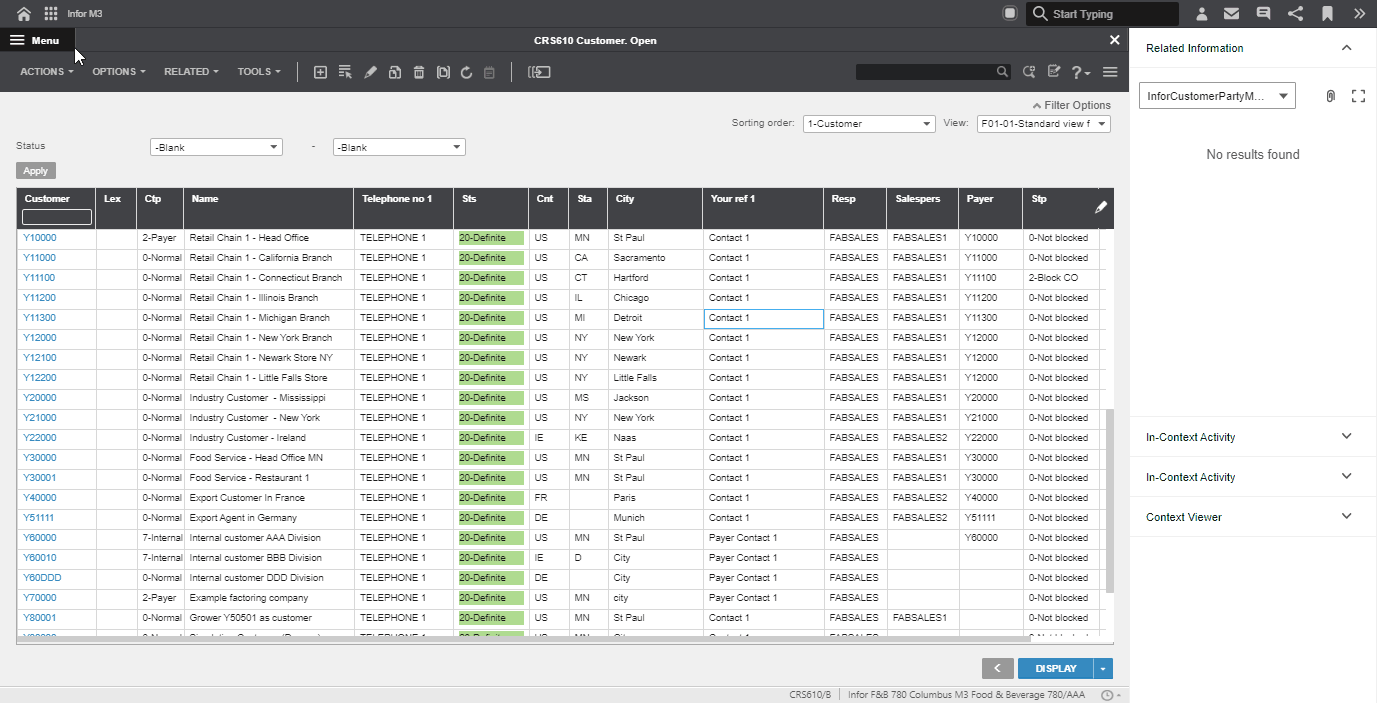
The first thing I have to do is to build the document type in IDM. In this case I will keep it simple and only create attributes for storing the Customer number and the M3 company number together with each document. This will be enough to identify relevant documents stored in IDM when I select a customer record in CRS610.
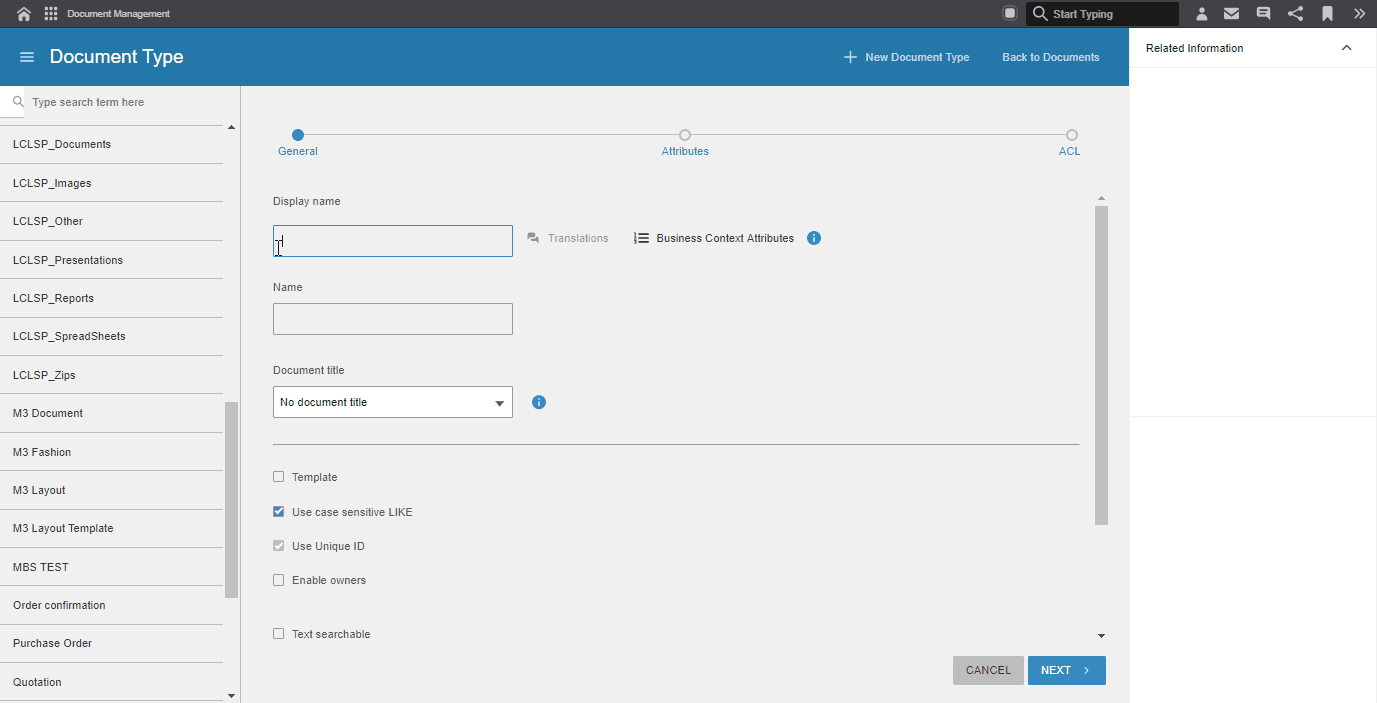
Once I have created the document type, I must configure the relation between IDM and the CRS610 list panel. This is done by constructing a Business Context Model in the IDM control center. Before I can do this, I need to know what information M3 publishes when I select a customer record in CRS610, so that I can subscribe correctly to that message. I can get this information by using another context application called “Context viewer” which displays the context messages that are published by M3 in text.
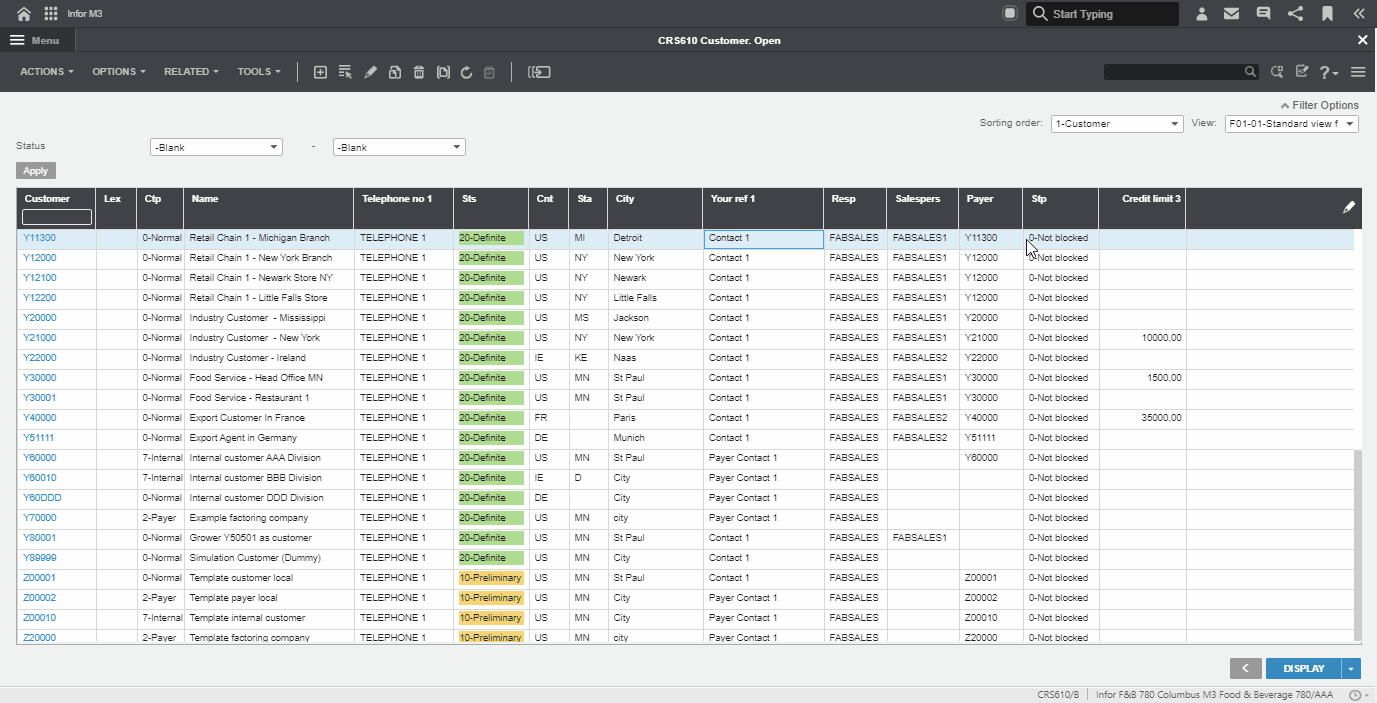
To build the Business context model I also have to build a query for searching documents in IDM based on the input from M3. The query can be built in the IDM user interface, but I need to put in placeholders for the M3 customer number and company number afterwards to ensure the query becomes dynamic depending on the input from M3.
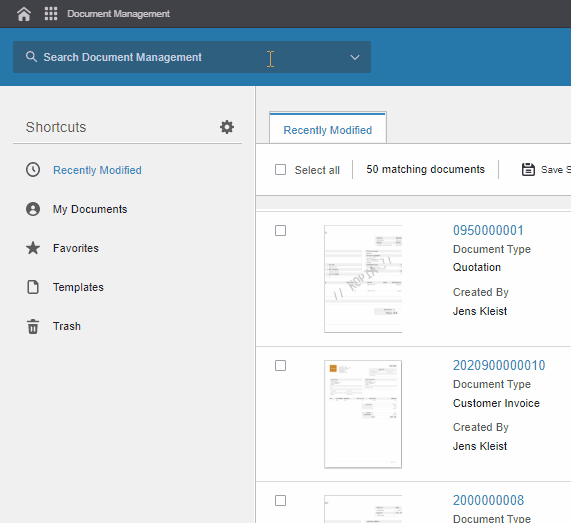
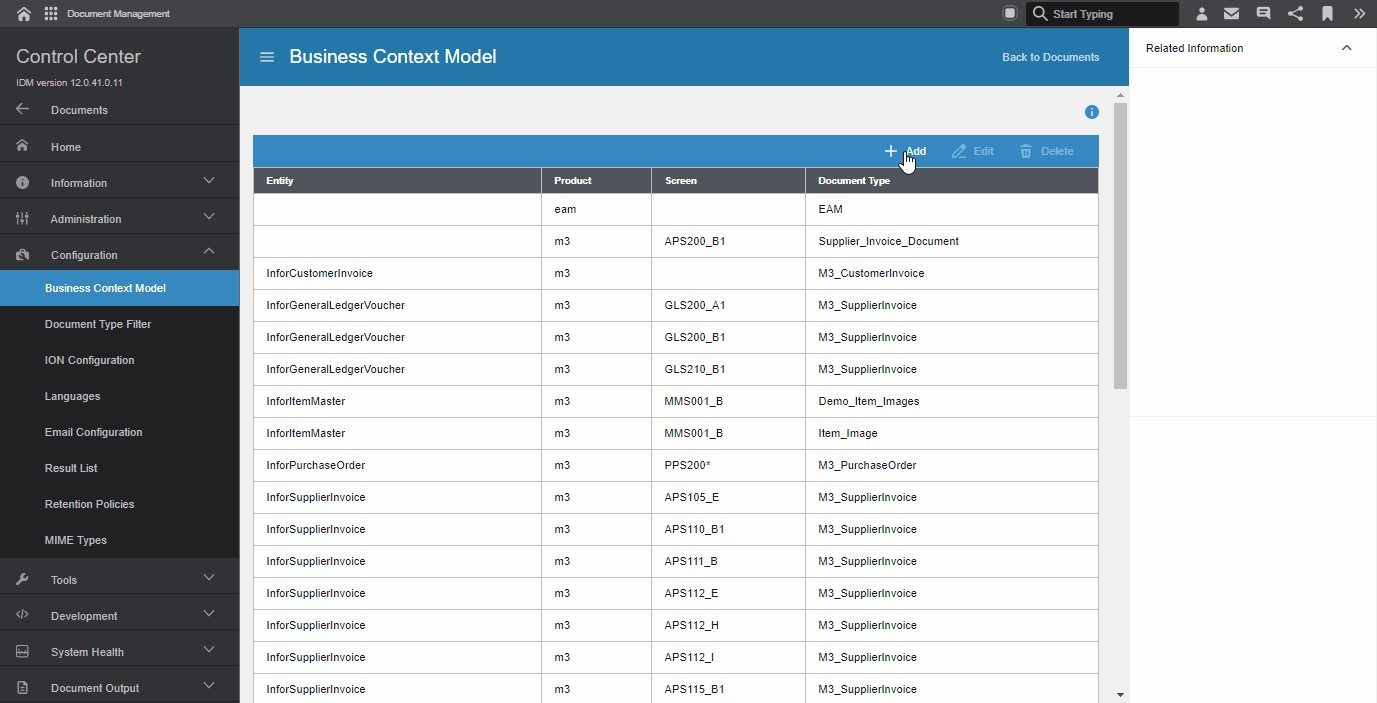
Once the context model has been saved, I can now go to CRS610 and start storing customer contracts by selecting a customer record and then dragging and dropping the customer contract file into the context app named “Related Information”. As I have already mapped the company number and customer number in the business context model, these values are automatically populated during upload.
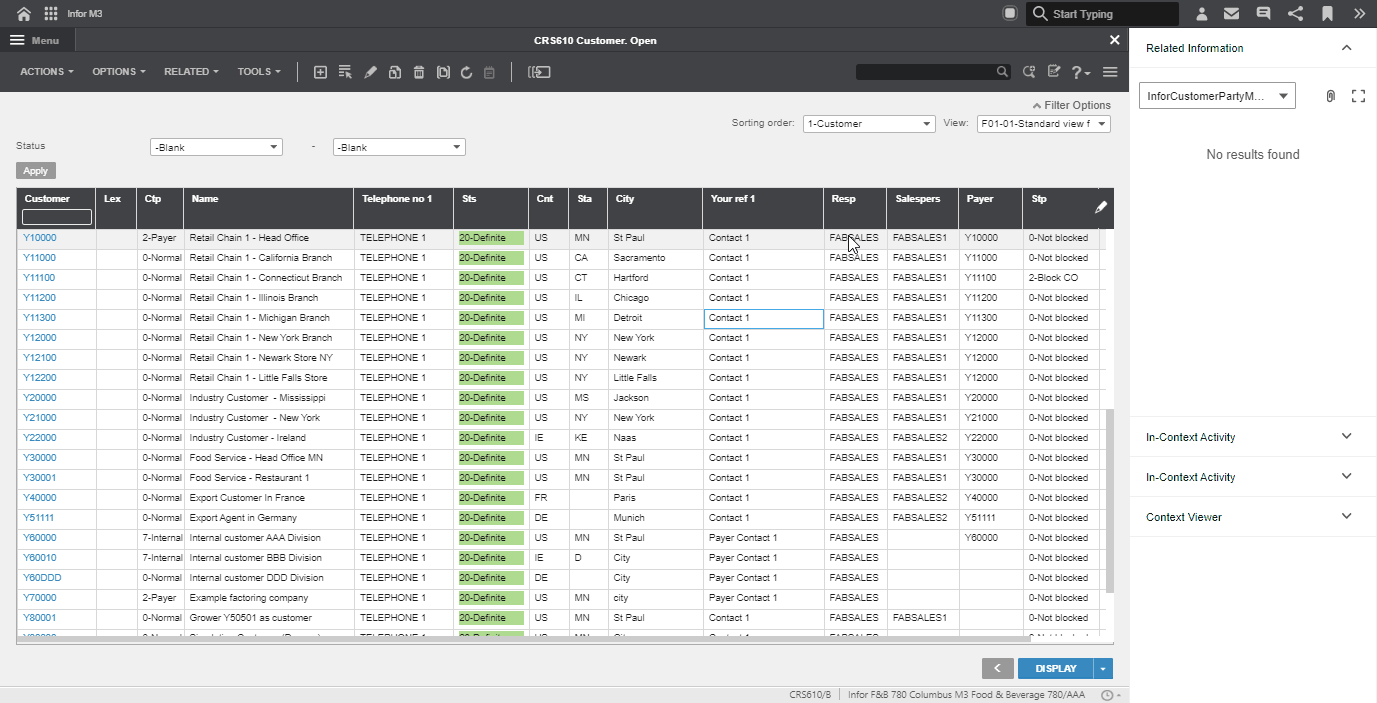
In this blog post I have not described how to activate context apps and grant users access. Neither have I showed how to create security settings for documents in case you want to control which users can read and upload the customer contracts. However, in a real implementation scenario these topics needs to be addressed as well. If you need support with this part (or other things), please contact your Columbus contact person to get help 😎
