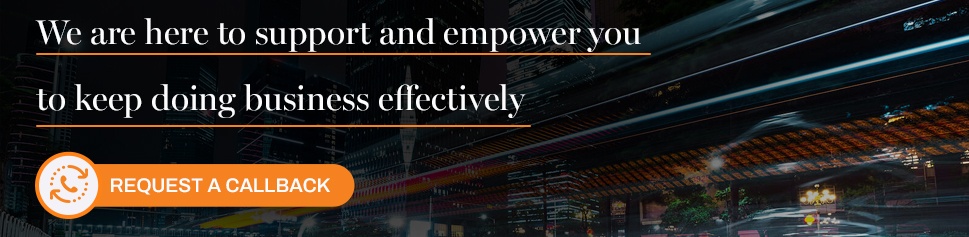Over the past several years, quite a few companies around the world have been steadily enabling higher volumes of remote work with cloud services and collaborative tools. However, the current coronavirus, or COVID-19, crisis is driving many more organizations toward entirely remote work environments in a hurry. With governments’ increasingly enforcing strict guidelines to stop the spread, mandating that residents stay and work from home, there's a surge in demand for reliable remote business solutions.
Microsoft has been at the forefront of enabling remote, cloud-based operations for a while now. At Columbus, we’re proud to partner with Microsoft given the brand’s reliability, security, progressive and customer-focused nature.
To help you make an informed decision in a timely manner, here’s a quick and comprehensive look at building a remote work environment with Microsoft tools.
Tools your organisation needs to go fully remote with Microsoft
The following remote working tools will help you to communicate and collaborate with your remote staff, so that they can remain connected, productive and informed. With these in place, you’ll have a more successful transition, your employees will feel supported, and your organization will experience minimal disruption.
A Collaboration and Communication Hub
You need a convenient and useful tool for communicating and working with your team members. In some instances, these functions may consist of several applications, such as a video application and a separate chat application.
However, Microsoft Teams is an option that combines these features. Microsoft Teams enables your remote workforce to:
- Chat via messages
- Chat via video
- Host virtual meetings
- Record and/or document meetings and chats
- Collaborate and ideate with team members
- Exchange documents and files
- Use other Office 365 applications, like Word, within Microsoft Teams
- Search Microsoft Teams for relevant documents, histories and records
- Create ‘Team Channels’ for specific projects
- Customize and organize their view in Teams to support their priorities
- Use a blurred background in their video call for extra privacy
- Shrink their necessary desk space for more convenient remote working
If your company already has Microsoft Office 365, then Microsoft Teams is already a part of your solution. However, if you don’t currently use Microsoft Office 365, Microsoft is offering several free trial options to help organizations at this uncertain time. Learn more in Microsoft’s commitment to its customers during COVID-19.
Need support using Microsoft Teams? Check out these videos from Microsoft with tips and tricks for using Teams. Videos include: How to use the command box; how to start chats and make calls; How to add tools with tabs; how to work in channels; how to manage meetings; and more.
Cloud-based applications and storage
To go fully remote, you will need to use cloud services that enable your employees to perform essential functions, access and store files, and collaborate from anywhere. Microsoft Office 365 is primarily cloud-based, and there are several product options within the suite that will allow you to perform these functions.
- Core Applications: Depending on the plan you choose, your teams will have access to standard apps like Word, Excel, PowerPoint, Outlook and OneNote. These will empower your team to manage and perform essential business functions remotely.
- Storage: OneDrive is a reliable cloud-based storage solution. Here, you can store everything from regular files to videos that your workforce can easily access remotely. Everyone will see the latest versions of files, making file sharing and collaboration simple and effective.
Need OneDrive support or to learn how to get started? Here are the basics, outlined by Microsoft, in a series of videos, including how to get started, the basics, setting up your mobile device for OneDrive and managing your files. Or check out Microsoft’s OneDrive help and learning website. Microsoft also offers more how-tos on OneDrive on their YouTube channel.
Strong security measures
It’s important to ensure that, as your company moves toward remote solutions, you have the right security measures in place to maintain data integrity and protect your organization from cyber threats. Microsoft Office 365 has several built-in security methods and add-ons to serve these purposes.
- Azure AD (Active Directory) and Multi-Factor Authentication (MFA). Identity management is pivotal to securing your operations against vulnerabilities. Microsoft Office 365 comes with Azure AD, which establishes all users’ identities and access. From there, you can either use the automatic MFA settings for verifying user identities at each sign-in or you can customize them. You might try Windows Hello, for instance, which recognizes users by biometric features like their face or fingerprint.
- Microsoft Defender Advanced Threat Protection (ATP) and Microsoft Secure Score. It’s important to keep a close eye on your network, especially if you’ve made a significant change like moving to an all-remote workforce. A product like Microsoft Defender ATP can support you in this. ATP monitors your network for vulnerabilities, threats, attacks and false identities and protects against them. Microsoft Secure Score is another great tool for monitoring your security. With it, you can view a dashboard that indicates your security rating (based on your current and active security efforts) and offers recommendations.
- Microsoft Endpoint Manager (MEM). MEM is Microsoft Intune and Configuration Manager combined. With this tool, you can ensure that your employees’ devices meet the appropriate security standards for your industry and continue operating in good health and without risk.
User education is as important as your security software. You must set your employees up for success in their new remote work environments. Create guidelines for how they use their devices, network and programs so they can better protect themselves from attacks and scams.
Want tips on getting employee buy-in and compliance? In Microsoft’s recent blog, Work remotely, stay secure – guidance for CISOs, you’ll find further actionable advice on this topic.
Helpful extras from Microsoft
Microsoft Whiteboard App: Having a whiteboard for collaborating, brainstorming or displaying ideas is a feature that many teams find productive and invaluable in meetings. Microsoft Whiteboard integrates with Microsoft Teams, so you don’t have to sacrifice the momentum that comes with such collaborative meetings. We've written a blog where we discuss some tips on how to run a great virtual meeting with Teams and Whiteboard.
Crisis Communication Power App: For critical times like these, it helps to have a single, reliable location for news and information related specifically to immediate crises and emergencies. Microsoft built the Crisis Communication app using their Power Platform so that companies can support and inform their workforces as conditions change.
Microsoft Remote Desktop: Using a remote desktop, you can grant yourself access to your work computer so that you can essentially “use” your desktop from other devices. Learn how to use Microsoft Remote Desktop.
- Microsoft is regularly updating their site with tips for working remotely, like this great remote work checklist and these four tips for working remote with Microsoft Teams.
How Columbus Global can help
As a third-party provider of Microsoft products, we're knowledgeable about (and experienced with using) Microsoft tools that enable remote capabilities. We can answer your questions about running a company remotely and making the move quickly, securely and successfully.
Microsoft has a lot to offer, even beyond the products featured in this article, and we can help you find and implement the right tools for your business operations.