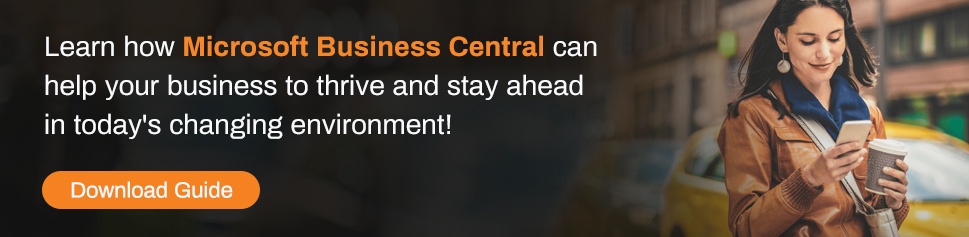“Sorry it’s gone to the wrong person; can you resend it to….”
We regularly need to send emails to specific departments or contacts to approve a Quote, Order or Invoice and I have often heard clients and customers voicing their impatience stating they are waiting for a response due to an email going to the wrong person.
Sending a document to the wrong contact usually means it needs to be redirected internally which causes avoidable delays that can negatively impact new business or worse still, cash flow.
Microsoft have recently made some excellent enhancements to Business Central to allow you to deal with multiple contacts who may be responsible for different areas of operation.
The upshot is that you can now improve response times from your contacts when sending out documents and we all know what time equals!
Two Easy Steps to efficient document distribution:
The enhanced functionality within Business Central enables you to define contacts per document so you can automatically send your statements to Accounts, Purchase Orders to the Sales Team, Sales Orders to the Purchasing Team and so on.
There are two areas within Business Central where setup is required which are;
- Contact Setup
- Add multiple contacts to your Accounts and specify their area of responsibility.
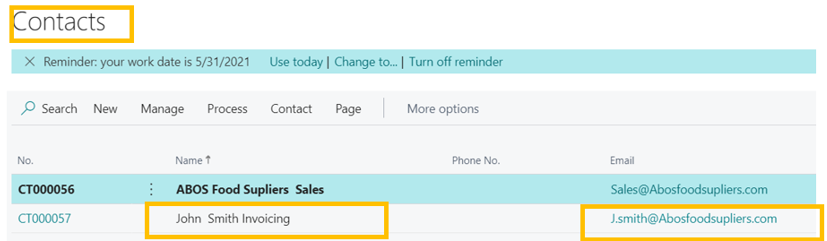
- Document Layout
- Select which documents are sent to which contact.
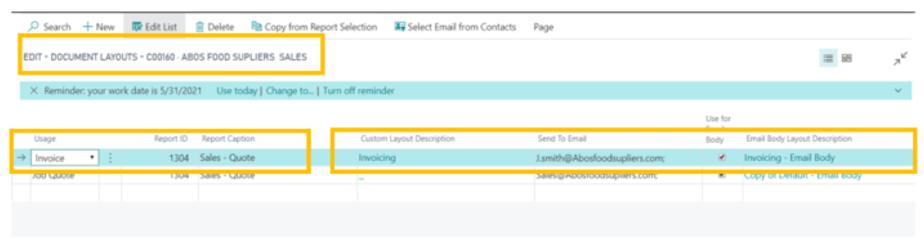
Once you have been through these simple steps no further manual intervention is needed, your documents go to the right person, first time every time.