For the foreseeable future, we must get used to running sessions digitally with our customers. But there can be some challenges, especially if customers aren’t used to this way of attending digital sessions or we don’t have the capabilities to run effective digital meetings. Here’s how Microsoft Teams and Whiteboard can help you create a digital meeting made in heaven.
 Photo by Startup Stock Photos from Pexels
Photo by Startup Stock Photos from Pexels
Introducing Microsoft Whiteboard
One of my biggest frustrations with running remote sessions from home was not having use of a big whiteboard for mapping the customer’s business processes/concepts and brainstorming new ideas.
It’s for these reasons that I started to explore just some of the many ways we can start to build up a powerful toolset to run our meetings just as, if not more productively and efficiently as running face-to-face sessions.
By this point, many of us will have heard of Microsoft Teams and will hopefully have started to make use of this great tool for our business communication needs. If you haven’t heard of it, then Teams, in simple terms, is the upgrade from Skype for Business.
On the face of it, an upgraded Skype for Business sounds like all the other thousands of web conferencing and communication tools on the market. But, when you start to look a little deeper and explore the integrations and services that Teams has to offer, it starts to become much more interesting.
One of these cool integrations we’re going to explore today is Microsoft Whiteboard.
How Whiteboard works
In Microsoft’s own words, their Whiteboard application is a “freeform infinite digital canvas—where ideas, content and people come together.”
The whiteboard functionality allows participants to collaboratively work on a single infinite whiteboard in real time - just as you would be able to with a physical whiteboard (minus the infinite part here).
In my opinion, this is so much better than setting up a webcam in exactly the right position to show your own physical whiteboard (which many of us don't have at home) only for the participants not to be able to read what’s on the whiteboard because of webcams with the quality of a Nokia 3310 camera (pretty sure they didn’t even have cameras). Or because of bad lighting.
Oh, the joys!
When originally drafting this blog, I had only tested the basic “Whiteboard” built directly into Teams and I was somewhat but not overly impressed. Then, I had a lightbulb moment.
Why not press that “open in app” button (that looks like it really wants to be pressed)? Oh, how glad am I that I did because it was a game-changer. The huge amount of extra functionality allows you to create an amazing whiteboard that would be impossible to create using the built-in Teams Whiteboard.
Let’s see it in action...
Just to show you how easy it is and to give you some ideas of the features, I’ve created a very simple example of some functions to show how we could potentially use this in a meeting.
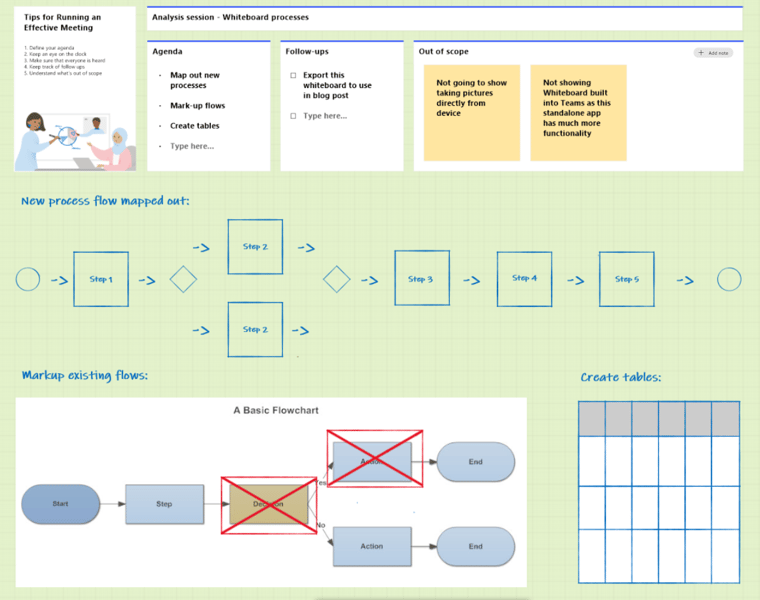
Benefits of Microsoft Whiteboard
As well as having access to an infinite whiteboard with multi-user collaboration for one session, here are two more key benefits of Whiteboard.
It integrates with the wider Microsoft stack
All of your progress is automatically captured into the built-in Teams Whiteboard for a particular call or it can be manually exported as an image and uploaded to a Team’s channel for further integration directly into SharePoint.
Why not take it a step further?
Automate the process of manually uploading pictures by using Power Automate to monitor a folder for new files in your OneDrive for Business and automatically upload those files to the SharePoint portal for the relevant Teams Channel.
This means that we no longer need to:
- Wait for somebody to shut the blinds whilst someone else trawls through their bags trying to find a mobile phone to take pictures of our whiteboard masterpieces.
- Manually upload photos of our brainstorms to a SharePoint portal (definitely not our local documents) and then start from scratch all over again.
- Stain our hands with marker ink whilst clearing down physical whiteboards when we run out of space.
- Accidentally carry on writing on the walls.
- Decipher someone’s shocking handwriting later down the road.
You get the gist.
Instead of all that, you can benefit from a truly digital way of running meetings with automation built into your process to increase productivity.
You can prepare for your meetings by pre-building your whiteboards
It’s possible to pre-build your whiteboards with an agenda and any other useful templates (such as the Kanban status tracker) as part of our preparation time for meetings. You can then share the whiteboard with a customer for them to review and then join a call and work on that same whiteboard in the meeting.
During the meeting, further considerations and follow-up points can be jotted down in the “effective meetings” template and used as a reference after the call has finished.
Welcome to the world of truly digital meetings.
Tips to get the most out of Microsoft Whiteboard
1. The standalone app is more powerful than the one built into Teams
Remember, the app can be launched directly from a Teams meeting if it’s already installed on your device.
2. If possible, use a device with a stylus
The overall experience of using the Whiteboard functionality will be much better if you have a device with a stylus as the input will be more accurate and will more closely replicate writing on a physical whiteboard.
Please note that in my example, I hardly used the pen feature (mainly as I have shocking handwriting) so you can still produce impressive whiteboards without touch input, but the pen feature does enhance the overall experience of using the whiteboards.
A device, such as a Surface Pro, is ideal as it’s a laptop and tablet in one so you can easily start whiteboards on a call and get that smooth writing experience. It’s therefore recommended to consider the way you run sessions digitally when looking at what the hardware requirements are for your business.
3. Have good practices in place for running digital sessions
Going forward, you could put together some sort of guidelines or good practice procedures (I don’t like the term “best practice” as we can continuously improve our methods) for how to run sessions digitally. It would be great if your organisation is all singing from the same hymn sheet and running sessions in a consistent manner.
Microsoft Whiteboard: A flexible app that’s making WFH easier for everyone
Microsoft Whiteboard is a very powerful application and when combined with other applications, it can be used to build a powerful toolset to enable you to run digital meetings effectively. This isn’t just a short-term solution to get us through the lockdown period. This game-changing combination can change the way we run meetings altogether.
For more tips on how to work as productively at home as you would in the office, check out our blog. We’ve got plenty of other blog posts and resources, filled with tips on how to ensure ‘business as usual’, maintain workplace efficiency and more.
Oh, and one final note from me.
If you’re still using Skype for business, PLEASE SWITCH TO MICROSOFT TEAMS as from July 2021, Skype for Business will no longer have mainstream support. The functionality and clarity of calls just by using Teams alone far outweighs the offerings of Skype for business.
Pairing Teams with Microsoft Whiteboard and other integrated apps will provide you with a much more powerful toolset to be able to run effective digital meetings. This functionality can be further enhanced by using PowerApps and Power Automate to build extra functions and automation into Teams.
Let us know how your digital sessions are being run so far and if the points in this blog have changed the way you'll run sessions going forwards.

